Documentation
-
Momentum
-
MLOps
-
Impulse EDW
-
- 2.1 Create a Warehouse
- 2.2 Edit Warehouse
- 2.3 Datasources In Warehouse
- 2.4 Ingesting Data Into Tables or Datasources
- 2.4.1 Ingesting From Momentum Data Pipeline
- 2.4.2 Uploading File Using Impulse UI
- 2.4.3 Ingesting From External File/Storage System
- 2.5 Add Data to Existing Tables
- 2.5.1 Update Existing Index
- 2.6 Delete Table Records (Rows)
- 2.7 Delete Tables or Datasources
- 2.8 Monitoring Indexing Tasks
- 2.9 View Datasource Stats
-
Inset BI
- Alerts and Reports
- Connecting to a new database
- Registering a new table
- Creating charts in Explore view
- Manage access to Dashboards
-
- Articles coming soon
-
- Articles coming soon
-
- Articles coming soon
-
- Articles coming soon
-
- Articles coming soon
-
APIs
- Articles coming soon
< All Topics
Print
1.3. Settings and Configuration
The following settings must be performed before using Momentum. If these settings are not done, some components may not work properly.
Click the gear icon with your username next to it, located at the right top corner of the screen. Click “Settings” option. This will launch the settings page.
RSA Key Setting: Momentum components communicate with each other using this secure RSA key. If not set, some components will not work.
- Scroll down to the bottom of the settings page
- Click the button “Generate or Refresh RSA Key”
After clicking this button, the page will transition to the home page. To perform further settings, click the gear icon and click Settings again.
Component Settings
On the settings page, provide the following information for various components to work properly.
| Parameters | AWS Default Values |
| MLOPS_URL | http://host1.momentum.local:9443 |
| MLOPS_PUBLIC_URL | http://<public-ip-or-domain>:9443 |
| MLOPS_TOKEN | See the MLOps Token How-tos |
| MLOPS_CLUSTER | default_cluster |
| CV_PUBLIC_URL | http://<public-ip-or-domain>:5555 |
| GPU_SERVER_HOST | host1.momentum.local |
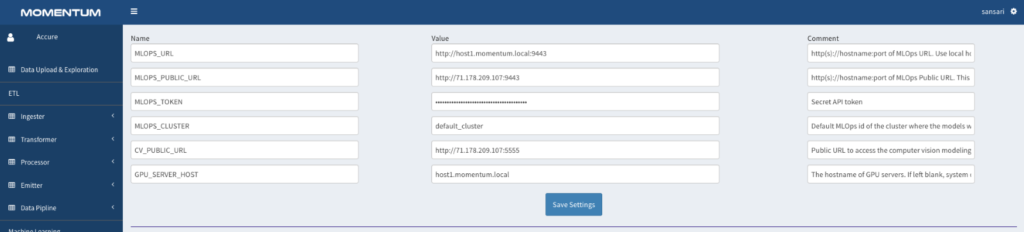
Click “Save Settings” button to save the settings.
Table of Contents