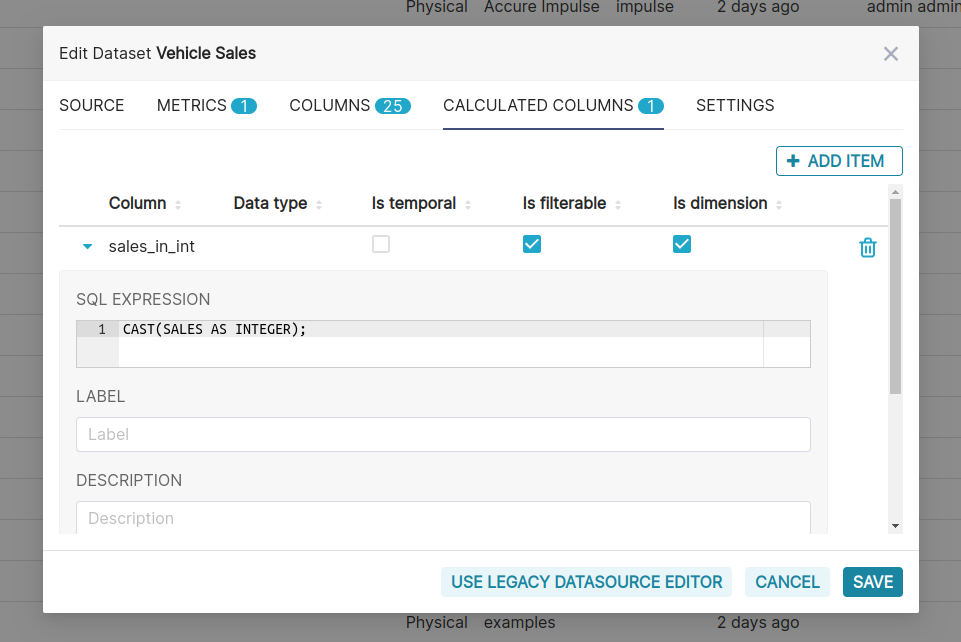Registering a new table
Registering a new table
Now that you’ve configured a data source, you can select specific tables (called Datasets in Inset) that you want exposed in Inset for querying.
Navigate to Data ‣ Datasets and select the + Dataset button in the top right corner.

A modal window should pop up in front of you. Select your Database, Schema, and Table using the drop downs that appear. In the following example, we register the Vehicle Sales table from the examples(postgresql) database.

To finish, click the Add button in the bottom right corner. You should now see your dataset in the list of datasets.
Customizing column properties
Now that you’ve registered your dataset, you can configure column properties for how the column should be treated in the Explore workflow:
- Is the column temporal? (Should it be used for slicing & dicing in time series charts?)
- Should the column be filterable?
- Is the column dimensional?
- If it’s a datetime column, how should Inset parse the datetime format? (Using the ISO-8601 string pattern)

Inset Semantic Layer
Inset has a thin semantic layer that adds many quality-of-life improvements for data scientists and analysts. The Inset semantic layer can store 2 types of computed data:
- Virtual metrics: you can write SQL queries that aggregate values from multiple column (e.g. SUM(recovered) / SUM(confirmed)) and make them available as columns for (e.g. recovery_rate) visualization in Explore. Aggregate functions are allowed and encouraged for metrics.
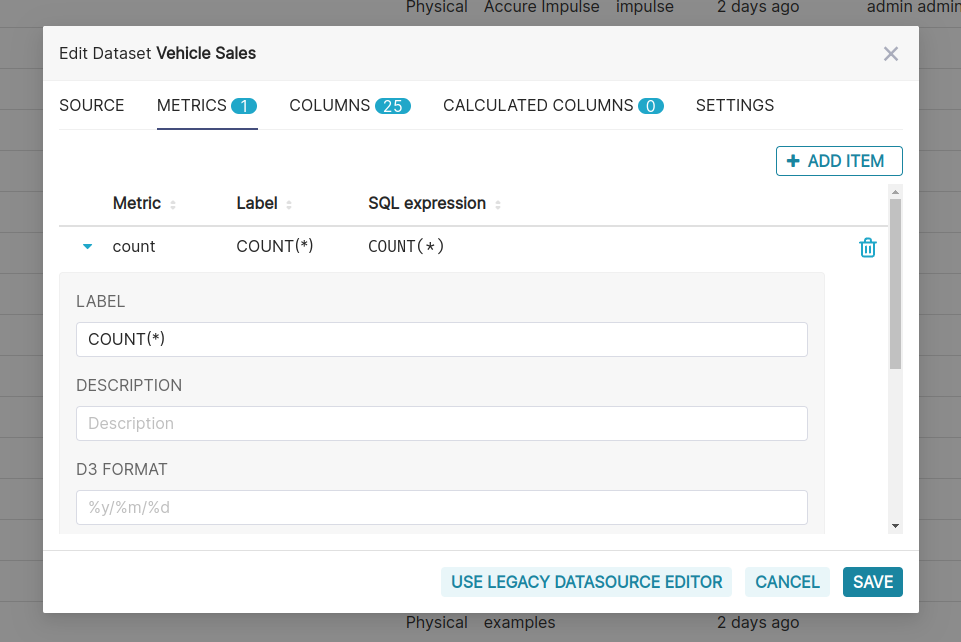
You can also certify metrics if you’d like for your team in this view.
- Virtual calculated columns: you can write SQL queries that customize the appearance and behavior of a specific column (e.g. CAST(recovery_rate) as float). Aggregate functions aren’t allowed in calculated columns.