Creating charts in Explore view
Inset has 2 main interfaces for exploring data:
- Explore: no-code viz builder. Select your dataset, select the chart, customize the appearance, and publish.
- SQL Lab: SQL IDE for cleaning, joining, and preparing data for Explore workflow
We’ll focus on the Explore view for creating charts right now. To start the Explore workflow from the Datasets tab, start by clicking the name of the dataset that will be powering your chart.

You’re now presented with a powerful workflow for exploring data and iterating on charts.
- The Dataset view on the left-hand side has a list of columns and metrics, scoped to the current dataset you selected.
- The Data preview below the chart area also gives you helpful data context.
- Using the Data tab and Customize tabs, you can change the visualization type, select the temporal column, select the metric to group by, and customize the aesthetics of the chart.
As you customize your chart using drop-down menus, make sure to click the Run button to get visual feedback.
In the following screenshot, we craft a grouped Time-series Bar Chart to visualize our quarterly sales data by product line just be clicking options in drop-down menus.
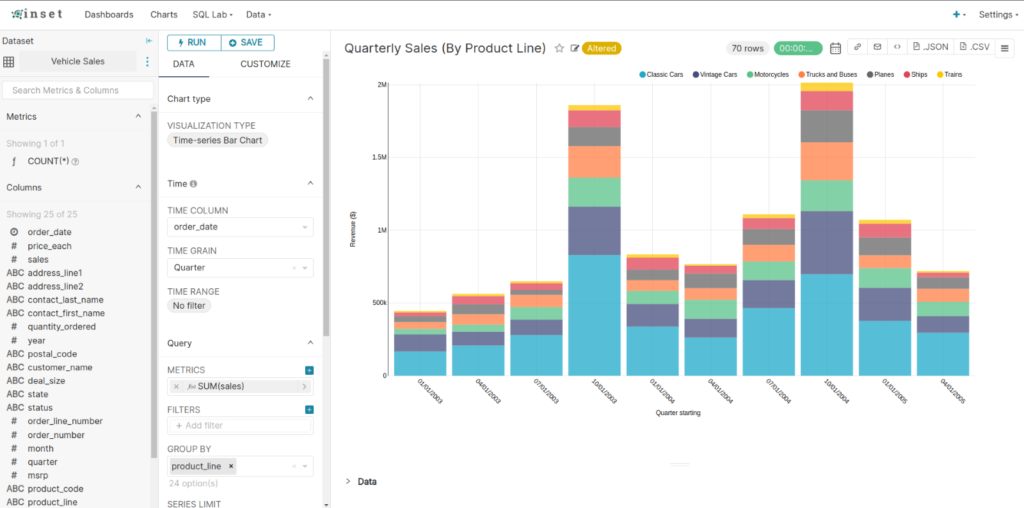
Creating a slice and dashboard
To save your chart, first click the Save button. You can either:
- Save your chart and add it to an existing dashboard
- Save your chart and add it to a new dashboard
In the following screenshot, we save the chart to a new “Sales Dashboard”:

To publish, click Save and go to Dashboard.
Behind the scenes, Inset will create a slice and store all the information needed to create your chart in its thin data layer (the query, chart type, options selected, name, etc).
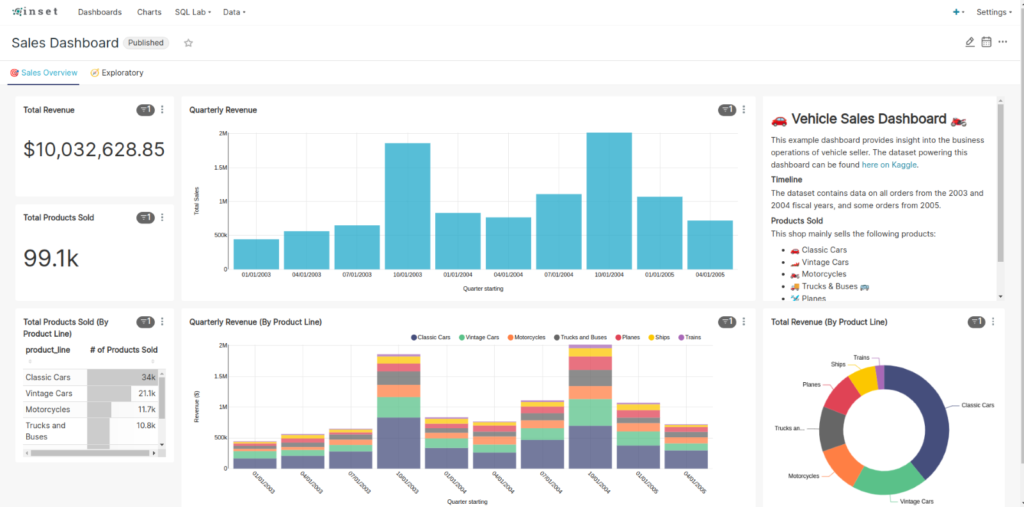
To resize the chart, start by clicking the pencil button in the top right corner.

Then, click and drag the bottom right corner of the chart until the chart layout snaps into a position you like onto the underlying grid.

Click Save to persist the changes.
Congrats! You’ve successfully linked, analyzed, and visualized data in Inset BI. There are a wealth of other table configuration and visualization options, so please start exploring and creating slices and dashboards of your own