Documentation
-
Momentum
-
MLOps
-
Impulse EDW
-
- 2.1 Create a Warehouse
- 2.2 Edit Warehouse
- 2.3 Datasources In Warehouse
- 2.4 Ingesting Data Into Tables or Datasources
- 2.4.1 Ingesting From Momentum Data Pipeline
- 2.4.2 Uploading File Using Impulse UI
- 2.4.3 Ingesting From External File/Storage System
- 2.5 Add Data to Existing Tables
- 2.5.1 Update Existing Index
- 2.6 Delete Table Records (Rows)
- 2.7 Delete Tables or Datasources
- 2.8 Monitoring Indexing Tasks
- 2.9 View Datasource Stats
-
Inset BI
- Alerts and Reports
- Connecting to a new database
- Registering a new table
- Creating charts in Explore view
- Manage access to Dashboards
-
- Articles coming soon
-
- Articles coming soon
-
- Articles coming soon
-
- Articles coming soon
-
- Articles coming soon
-
APIs
- Articles coming soon
< All Topics
Print
2.1 Create a Warehouse
Data warehouse (or DW for short) is a collection of logically related tables or data sources. You create a DW to organize tables within it.
To create a new data warehouse:
- On the main navigation menu, click “Data Warehouses”.
- Click on the + icon located at the top left corner of the page (see Figure 2.1.a below)
- Fill out the form:
- Warehouse Name: This is a user defined name to recognize this warehouse
- Warehouse Alias: This is short name or code given by user to this warehouse. Ensure there is no space or special characters in the warehouse alias. All tables are referenced using the warehouse alias. For example, if the alias is “patientdw” and there are two tables — patient and schedule — within this warehouse, the tables are uniquely identified using the alias as patientdw.patient, and patientdw.schedule.
- Description: User defined description or purpose of this warehouse.
- Submit to create the DW.
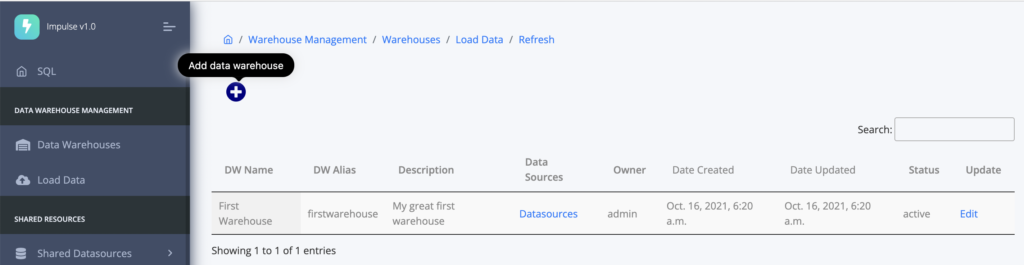
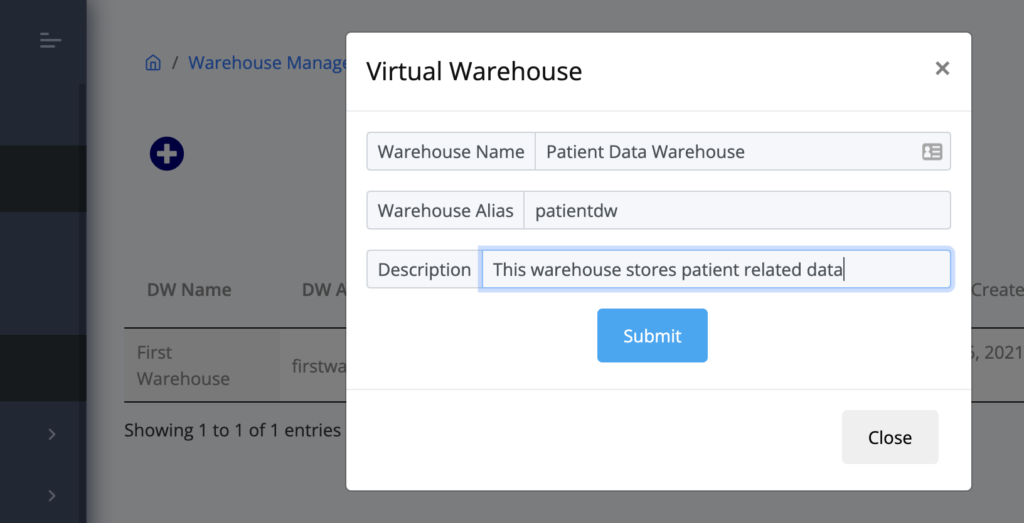
Table of Contents